In my house, there are six people and four iPhones. Usually this is a good thing. As my daughters (14 and 12) become increasingly independent, our phones give us an easy way to communicate. But our embrace of technology isn't without its challenges. So I'm always looking for ways to make our devices work harder for us, in more positive ways.
Do Not Disturb

- I usually leave my phone charging downstairs overnight. But when one of my kids is at a sleepover, I want to have my phone nearby in case of emergency. Because I’m a light sleeper this was tricky. Until I discovered the function that allows calls from your ‘Favorites’ to ring through, while still blocking all other notifications. Here’s how you do it: add the phone number of the sleepover host to your Favorites list, then Settings>Do Not Disturb>Allow Calls From: Favorites. Now you can sleep soundly, while also knowing that if your kid needs you in the night, your phone will ring.
- Another great tip: Settings>Do Not Disturb>Repeated Calls. Switch this on and “when enabled, a second call from the same person within three minutes will not be silenced.” My kids all know this, so if for some reason they’re calling from an unknown phone—they can use this trick to get my phone to ring, even if it's set to Do Not Disturb.
- Finally, you can schedule your iPhone to automatically switch to Do Not Disturb from, say 10pm to 7am, everyday. (You can also strongly suggest that any teens living with you do the same.) Settings>Do Not Disturb>Schedule
Guided Access
“Guided Access keeps the iPhone in a single app, and allows you to control which features are available. To start Guided Access, Triple-Click the Home button in the app you want to use.”

Block Caller
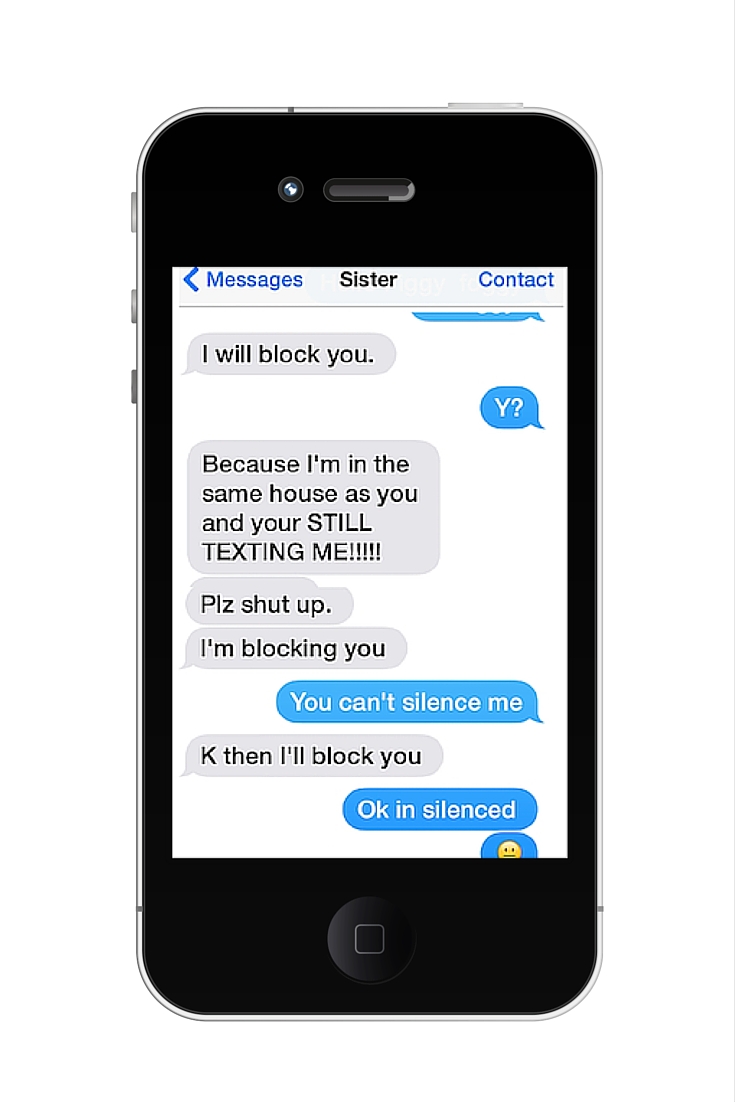
One last thing.
Is it too much to hope that one day you'll be two steps ahead of your teens when it comes to technology? Yes. Yes, it is. But if you invest some time now in at least keeping up, you'll be ready when it comes time to tackle the really hard things (like sexting—yikes!).
This post comes from the TODAY Parenting Team community, where all members are welcome to post and discuss parenting solutions. Learn more and join us! Because we're all in this together.
